Google & PowerPoint Slides
Just like digital letterhead, presentation templates can cause consistency issues in organizations who use varying systems. The simplest way to keep the templates easily accessible and up-to-date is to pull your templates directly from the Google Template gallery.
Below is a video explaining how you can access University presentation slides in Google Slides and download them for use in Microsoft PowerPoint.
Accessing Presentation Slides Through Google Template Gallery
- Go to Google.com and log in with your CatID
- In the top right corner of your screen, you'll see a box with nine small dots. Click on that area and select Slides from the drop-down menu
- When you arrive in Slides, you'll see Template gallery next to an up and down arrow at the top of the page. Click to expand the listing of University of Northern Iowa presentation templates
- Select Bold Panther Purple, Simple Panther Purple or Standard Blank Template with UNI logo
- Create your presentation in Google Slides
Microsoft PowerPoint Slides
- Go to Google.com and log in with your CatID
- In the top right corner of your screen, you'll see a box with nine small dots. Click on that area and select Slides from the drop-down menu
- When you arrive in Slides, you'll see Template gallery next to an up and down arrow at the top of the page. Click on that to expand the listing of University of Northern Iowa templates
- Select Bold Panther Purple, Simple Panther Purple or Standard Blank Template with UNI logo
- Click on File from the Google Slides menu
- Select Download Microsoft PowerPoint (.pptx)
- Create your presentation from the document you downloaded in Microsoft PowerPoint